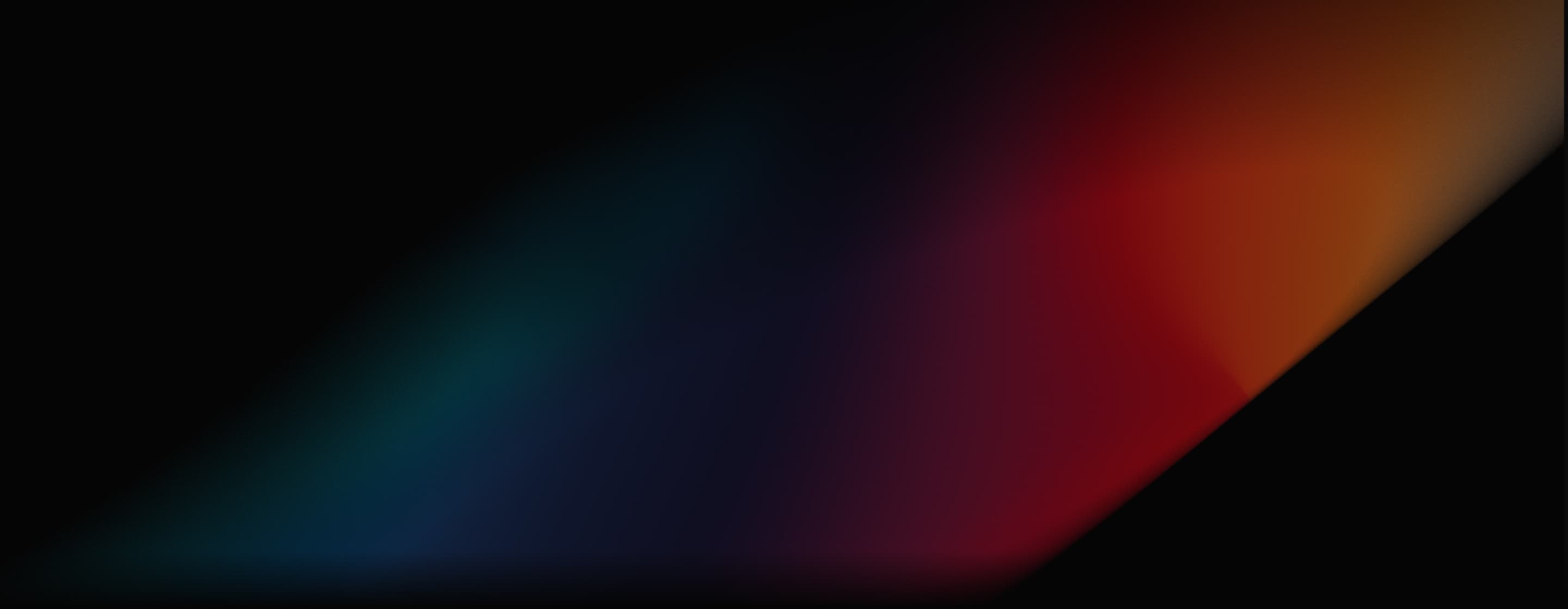
Runway Image to Video
Runway has an Image to Video allows you to upload static images and generate realistic motion visuals steered by descriptive text prompts. With this feature, it becomes easy to produce all sorts of video content using a specific image character, style, or composition to achieve accurate results. Try out Runway AI below!
Key Features
- Natural Character Motion: Trained to intelligently analyze and predict how images should move, Runway can consistently replicate natural and believable character motions.
- Advanced Frame Interpolation: Conducts sophisticated interpolation between frames to ensure any adjustments made to the image content feels fluid and realistic.
- Multiple Key Frames: Runway's Gen-3 Alpha and Turbo models allow users to input multiple images to use as keyframes, giving you more control over the final video output.
- Varied Aspect Ratio: Choose between landscape and portrait aspect ratios to crop your images and produce videos that fit within any platform's ideal/defined frame.
- Additional Prompt Guidance: Provide an additional text prompt alongside the uploaded image to guide the model in producing a video result that meets your precise requirements.
Dynamic Visuals with Natural Character Motion
With Runway AI, you can create dynamic video content based on a specific image character, style or composition that offers coherent and consistent appearance and motion across an extended sequence of video frames.
| Prompt | Input Image | Output video |
| High-speed, dynamic angle, the camera locks onto a plastic bag floating through the air across a sandy scene. The bag is semi-transparent and floats up and down on the breeze, but remains clearly visible and in focus throughout the scene. | None |
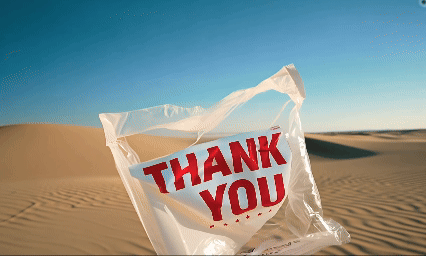 |
| The gloved hands pull to stretch the face made of a bubblegum material |
 |
 |
| The sea anemones sway and flow naturally in the water. the camera remains still. |
 |
 |
Smooth Interpolation Across Frames
Create smooth and fluid visual motion from still images using RunwayML's advanced interpolation capabilities that guarantee a coherent sequence of frames. This ensures any output looks like it was originally shot using an actual camera.
| Image | Output video |
 |
Multiple Key Frames For Image Uploads
When generating videos with Gen-3 Alpha and Gen-3 Alpha Turbo, users can input multiple images to be used as keyframes giving you more control over the output. Gen-3 Alpha provides two keyframe slots, while the Turbo model offers three.
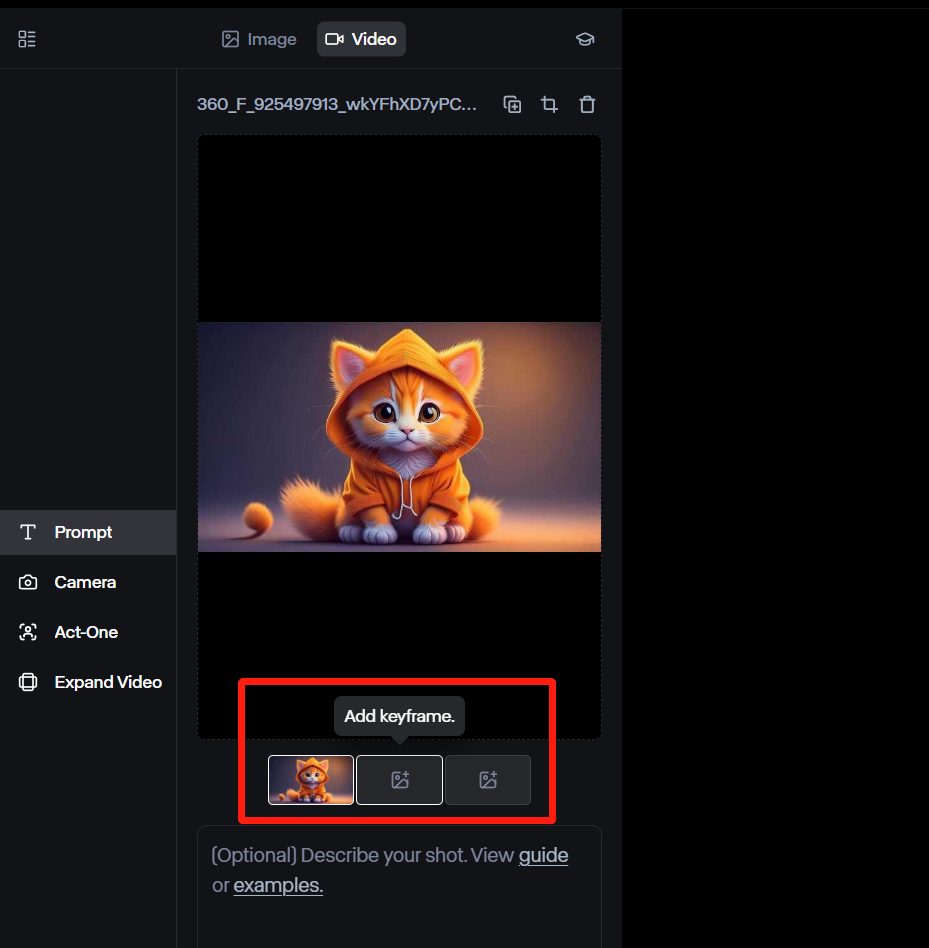
Varied Aspect Ratio
Instead of sticking to a standard frame size, you can select between landscape (1280x768) and portrait (768x1280). This enables you to convert images into videos that can cater to a wide range of platforms such as Instagram, X, TikTok, etc.
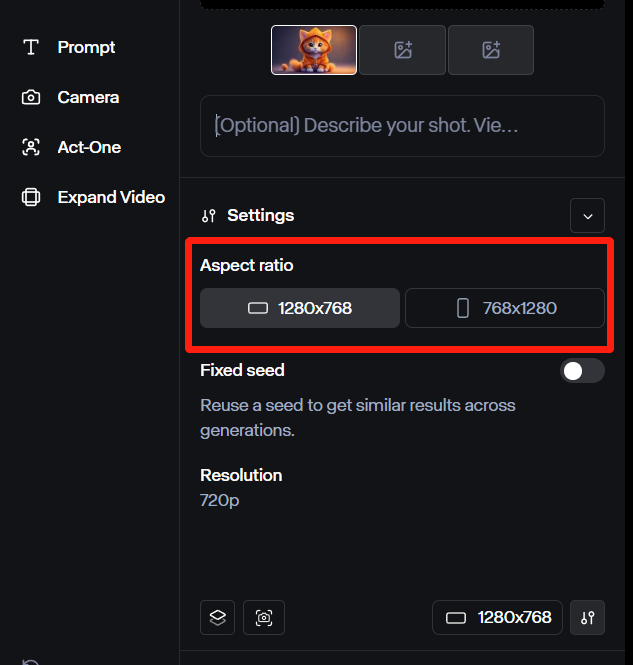
Additional Prompt Guidance For Tailored Results
Without any prompt guidance, the model will simply interpret the image and attempt to produce the best possible results. By providing an additional text prompt, this allows you to guide the result by adding new elements or movements for more precise video output. Click here to learn more about how to prompt RunwayML.
Runway Image to Video Techniques
With these techniques, you can ensure that you are maximizing the full extent of Runway's image-to-video generation capabilities.
- With Gen-2, use the Camera Movement feature to adjust various aspects before conversion from image to video. This can mean adjusting tilt, pan, zoom, roll, etc.
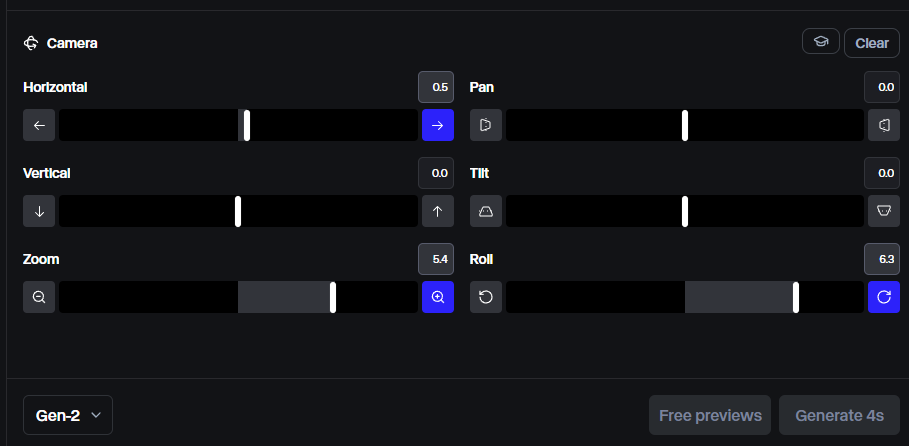
- Using Gen-2, access the Motion Brush feature to utilize different brushes and select individual parts of your image to implement controlled movement in certain directions. You can even combine Motion Brush with Camera Movements to produce videos that offer a more captivating cinematic effect.
| Runway's motion brushed sample image | Output |
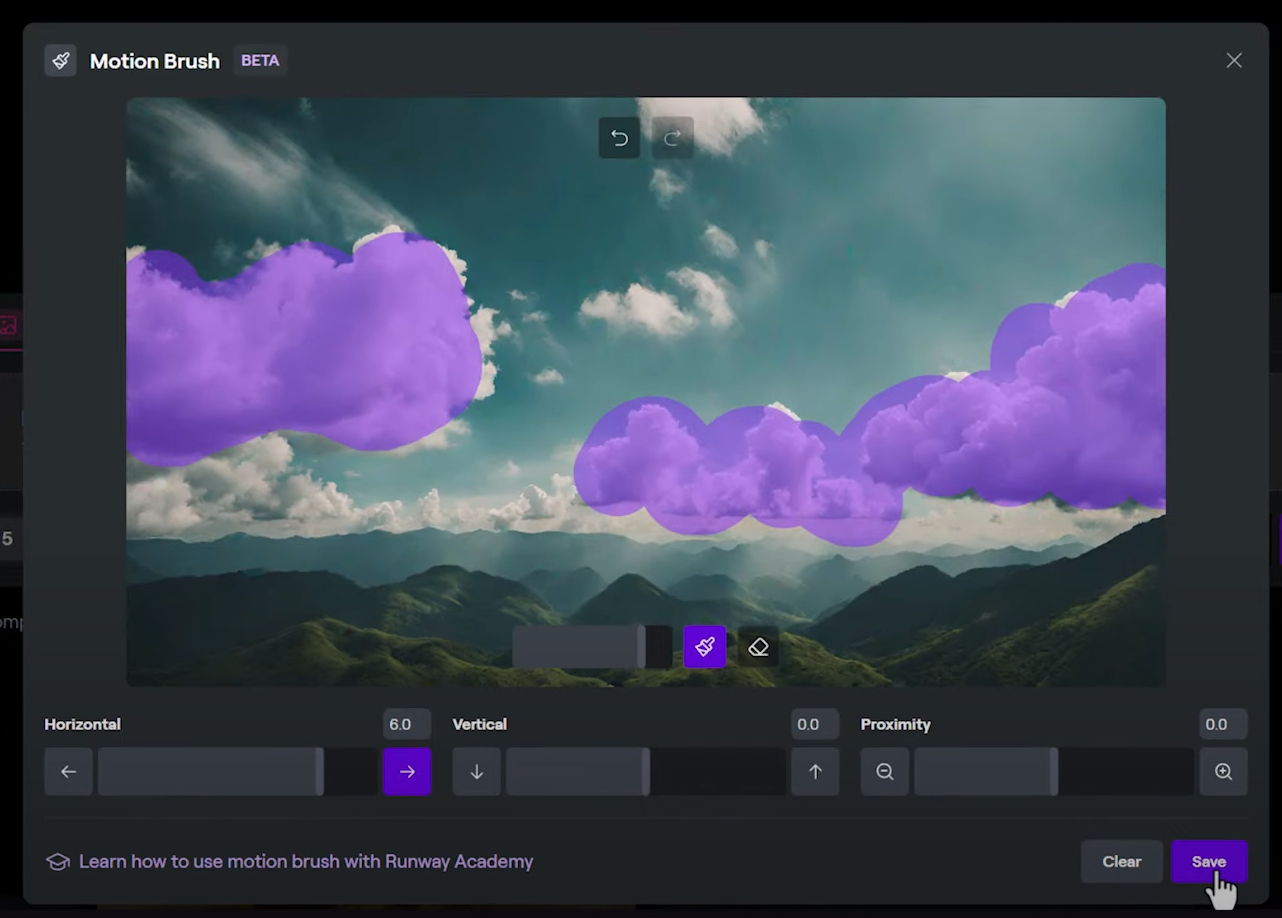 |
- Add all kinds of animations and special effects in the final video by describing what you need in the additional text prompt, eg. lightning flashes, fire, etc.
- Without any additional text prompts, you may need to make repeated generations to get the result you want. Feel free to click ‘Generate' to see if the final result changes.
- Uploading vertical images can often lead to surprising and unpredictable video results, as the model will typically fill in the sides with randomly generated content.
Video Reviews
Other Reviews on X
Runway Gen-2 can now transform images into videos.
— Alvaro Cintas (@dr_cintas) July 24, 2023
And the results are mind-blowing!
Here are the best 10 creations I’ve found in the last 48h (ALL NEW): pic.twitter.com/yoEoYqKegg
Runway Gen-2 Image-to-Video is a game changer 🤯
— Min Choi (@minchoi) July 26, 2023
You can craft a music video or short film draft from Midjourney still images, combined with music/voice in record time.
Here is how I created this music video and 11 INSANE examples, Sound ON
(THREAD 🧵) 1/13 pic.twitter.com/dnz62GCB8R
woah and just like that, this could become more than just 4 pictures 👀
— Julie W. Design (@juliewdesign_) July 23, 2023
runway gen2 image-to-video delivers! https://t.co/VQzYoAgsDP pic.twitter.com/2qO4uM7cYQ
This is my final Runway image to video compilation for a while(till next big update?).
— Orcton (@OrctonAI) July 25, 2023
Had a lot of fun doing them.
🖼️2⃣🎥😎#midjourneyv5 #midjourney #digitalart #AIart #AIArtCommuity #midjourneyart #AIartists #midjourney52 #runway #text2video #image2video pic.twitter.com/KavWiyJZzJ
Runway Image to Video
— 🍥 Timmy 🍥 (@IXITimmyIXI) January 5, 2025
Prompt share: anime. flawless natural organic motion. two best friends are laughing in great conversation as they walk on the street towards the camera. 30x speed. hyperspeed. dynamic movement pic.twitter.com/uPHZ7Jed6m
Trying out the Runway Gen2 image to video feature – it's taken a lot of attempts to get a video with good motion. Amazing when it works.
— fofr (@fofrAI) July 21, 2023
Image in thread. pic.twitter.com/Y9Qg3dB8Yz
Some vid2vid using using Viggle and Animatediff. I also tried out Runway's image to video to create the moving background, and I'm super happy with it! Ill post a breakdown of my process soon. pic.twitter.com/T2pqwG6QJ9
— enigmatic_e (@8bit_e) July 30, 2024
Discover Other Runway's Features
Useful Articles About Runway Image to Video
Explore more useful articles on Runway about its models, features and advantages!
FAQs
Is Runway Image to Video free to use?
Yes. Runway comes with a basic plan that is free to use. You can explore the platform's numerous tools and capabilities, including Image to Video generation. However, you will only be able to generate videos up to a limit. To convert images to videos with unlimited access, you will need to sign up for a paid plan.
Can Runway Image to Video truly animate people in photos?
Yes. Runway's Image to Video feature analyzes the uploaded photo to identify subject(s), objects, and other key elements. Using advanced frame interpolation, it predicts and stitches in additional frames that simulate real and natural character motion. As a result, the final output looks just as real as a live action video.
How to access Runway Image to Video?
Sign up for a Runway account and head to the main dashboard. From there, you can click ‘Start a New Session' and begin the generation process by uploading an image. Keep in mind that you may need to crop the image to fit within the two defined aspect ratio options: (1280x768) and (768x1280).
What is the difference between Gen-2 and Gen-3 Image to Video?
A key difference is that Gen-2 is limited to generating 4-second long videos, while Gen-3 Alpha and Gen-3 Alpha Turbo can go up to 10-seconds. Also, Gen-2 lets you upload one photo as a keyframe, Gen-3 Alpha allows for 2 images, and Gen-3 Alpha Turbo allows for 3 image uploads. Plus, Gen-2 offers more customization options than the other two models.