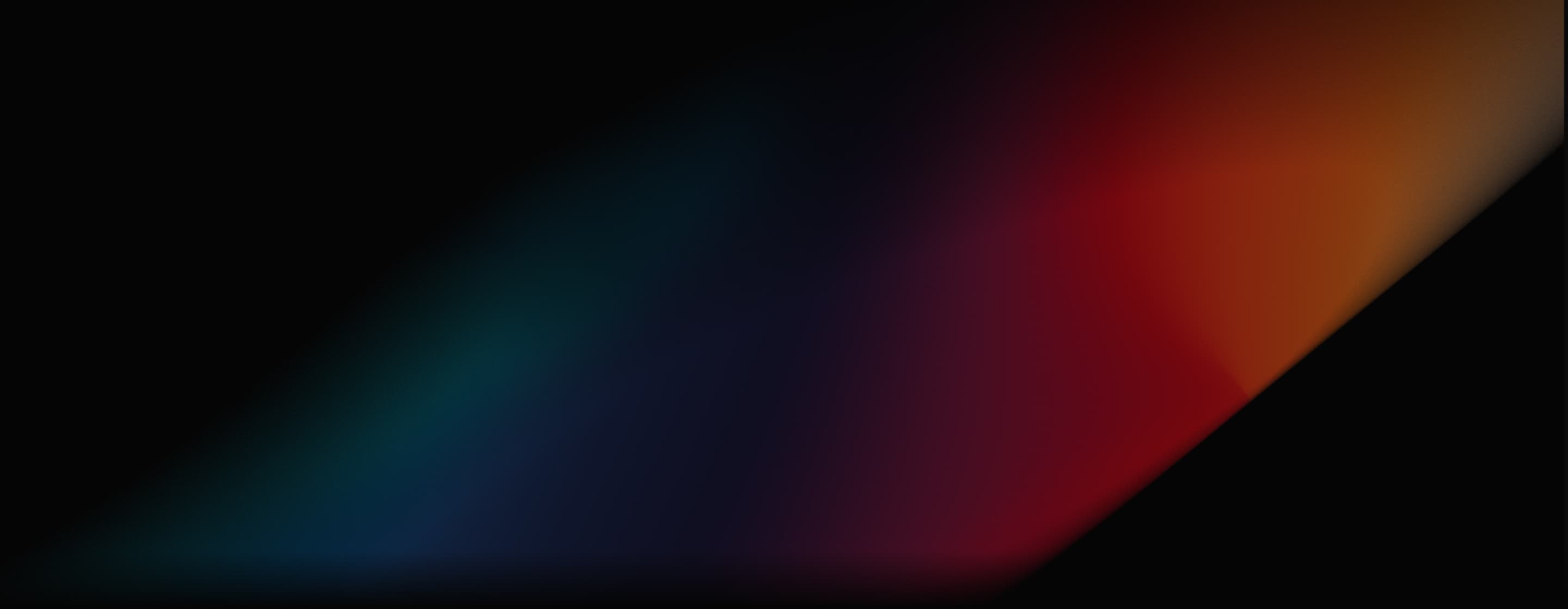
Kling AI Elements
Kling AI Elements is a new feature introduced in Kling AI 1.6, launched on January 23, 2025. It allows users to create dynamic AI videos by combining multiple reference images. With the power of Kling AI Elements, you can create consistent AI videos with the exact subjects, objects, and backgrounds you want.
Key Features
- Upload up to four elements: Add images of up to four different elements to include in your AI videos.
- Insert your characters: You can add images of specific characters or subjects you wish to see in your AI video output.
- Add objects and backgrounds: You can also add images of specific objects or even backgrounds and settings for your videos.
- Text prompt controls: Type in a text prompt to tell the AI exactly what sort of video you want, and add an optional negative prompt for even more control.
- Complete customization: Adjust the length of your videos, as well as their aspect ratio and quality levels.
Up to 4 Elements Per Video
Elements of Kling AI allows you to add your own specific elements to any AI video you make, and you can upload or select up to four different elements in total. That gives you a lot of control over your videos, as you could theoretically upload an image of the background or setting, another of the main subject, and then one or two more images of objects for the subject to interact with.
| Input | Output video | |
 |
 |
|
 |
Prompt:
Prompt: In a café, a cartoon-style elderly man lifts a cup to drink coffee. |
|
Insert Your Characters
Elements works with subjects, objects, and background images. This means you can upload or add images of specific characters that you wish to see in your AI videos, which opens a lot of possibilities for various users. Brands can add their own mascots or consistent characters, for example, while other users can insert their own custom models into each video.
Add Objects and Backgrounds
Characters aren’t the only thing you can add to your AI video output with Elements. You can also insert images of specific objects – which might include anything from a small item like a coffee cup to a large monument or structure – as well as backgrounds and settings, such as snowy forests or city streets, or even your own home.
Text Prompt Controls
Once you’ve uploaded or selected all of the elements you wish to include in your video, Elements lets you type in a custom prompt to create it. You can use a prompt that is as basic or as detailed as you like, and there’s even an option to add a negative prompt that gives you even more control and influence over the output.
Complete Customization
Kling AI’s Elements feature also offers a great range of customization tools to control the videos you make. You can choose between two different durations (either five seconds or 10 seconds), along with three separate aspect ratios. You can also enable Professional Mode, if desired, to get an even more high resolution and detailed video.
Youtube Reviews
Other Reviews on X
Testing @Kling_ai "Elements." My thoughts?
— Dan Pradana (@mxvdxn) January 20, 2025
Well, I've already made three music videos entirely with Kling, never complained once, and this time is no different.
I guess it's time to take character consistency seriously. Give them names, give them back stories, give them… pic.twitter.com/LxSZMzMqHU
Okay, @Kling_ai Elements feature is absolutely insane! 🎥✨ It’s going to revolutionize scene creation by keeping perfect consistency with the same images.
— Pierrick Chevallier | IA (@CharaspowerAI) January 20, 2025
Once it’s officially out, it’s going to hit hard! 🚀🔥
(put the sound) pic.twitter.com/SKI1GyFKYo
I did this small test to see how well 3D worked with 3 scenes in Elements by @Kling_ai , it has been consistent and has had good results! with good movement and expressions even the last one with four elements, I made the images with Mystic and Midjourney
— MayorkingAI (@MayorKingAI) January 22, 2025
Have you tried… pic.twitter.com/TjvZkzohGo
I’m trying more difficult combinations to test the limitations of this feature.
— Halim Alrasihi (@HalimAlrasihi) January 20, 2025
This was the first output. Very impressive.
Via @Kling_ai - Elements. Prompt Below 👇 pic.twitter.com/V8jyux3iye
I got early access to Elements the new feature from @Kling_ai mind-blowing for consistency in characters , objects and environments, this is my first try
— MayorkingAI (@MayorKingAI) January 18, 2025
I show you how it works below#KlingAICPP pic.twitter.com/4X4iBWj3b3
🚨Breaking News🚨
— Pierrick Chevallier | IA (@CharaspowerAI) January 18, 2025
Heads up! @Kling_ai just launched the Elements feature in early access. 🎥✨
You can integrate up to 4 images to create consistent characters, environments, or objects. 👀
First test: it’s absolutely insane! 🚀 pic.twitter.com/8MU8m1DE9u
Discover Kling AI's Other Features
Helpful Articles About Kling AI Elements
Learn how to use Kling AI elements and explore more articles about Kling AI!
FAQs
What uses are there for Kling AI Elements?
The Elements feature has a lot of potential use cases for both personal and professional users. Brands can use it to make consistent branding or ad campaigns or even product demos, while creative users could use it to make narrative sequences or even feature-length AI videos.
Is Kling AI Elements free to use?
Yes, this feature is fully accessible to free users of Kling AI, but it does use credits every time you generate a video this way, and you may run out of credits quite quickly if you’re only on the free user plan.
What kinds of videos can you make with Kling AI Elements?
You can make almost any kind of video with Kling AI Elements, including photorealistic videos, brand ads, product demos, or more fantastical and magical sorts of videos like superhero scenes or anime-style sequences.
What are some best practices for using Kling AI Elements?
To get the most out of Kling AI Elements, it’s best to use the most high quality pictures of the elements you want to include, and ensure that each element is clearly visible in each picture, without any distortion or distractions.
Try Kling AI on Pollo AI for Free
Experience Kling AI for free on Pollo AI firsthand.