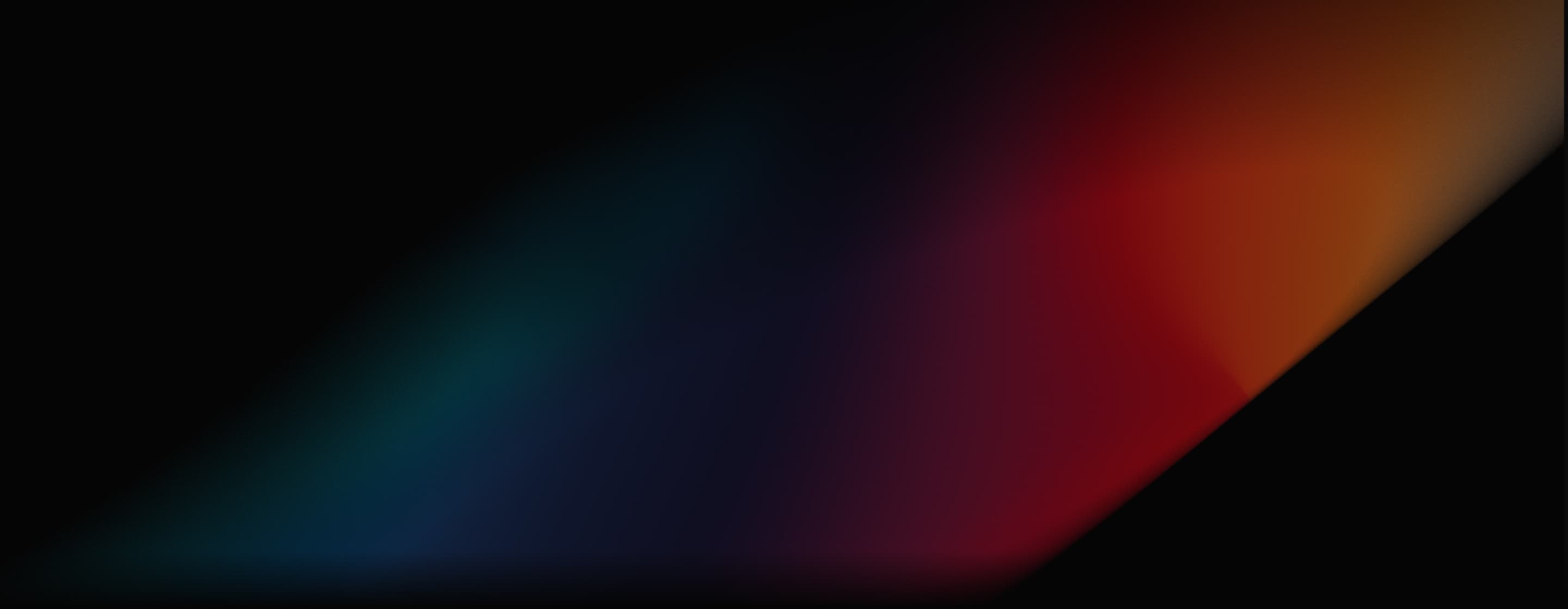
Kling AI Motion Brush
Kling AI Motion Brush allows you to easily define movement paths for specific elements in a static image, bringing scenes to life with fluid motion. You can try it out here for free on Pollo AI.
Key Features:
Animate Static Images: Bring static images to life by drawing motion pathways for elements within the image, like making someone wave or stand up.
Adjustable Brush Size: Change the brush size up to 50 pixels to create both large movements and small details.
Smart Auto Segmentation: Quickly draw accurate motion paths, making it easier to animate your images.
Static Area Selection: Select parts of your image to stay still while other areas move.
Bring Your Static Images to Life With Kling AI Motion Brush
Discover the magic of Kling AI Motion Brush, a powerful new feature in Kling AI that lets you breathe life into your static images. With Motion Brush, you can now easily control the movement of elements or subjects within a still image, giving you endless possibilities for creative video and animation creation.
| Sample image with Motion Brush applied | Output video |
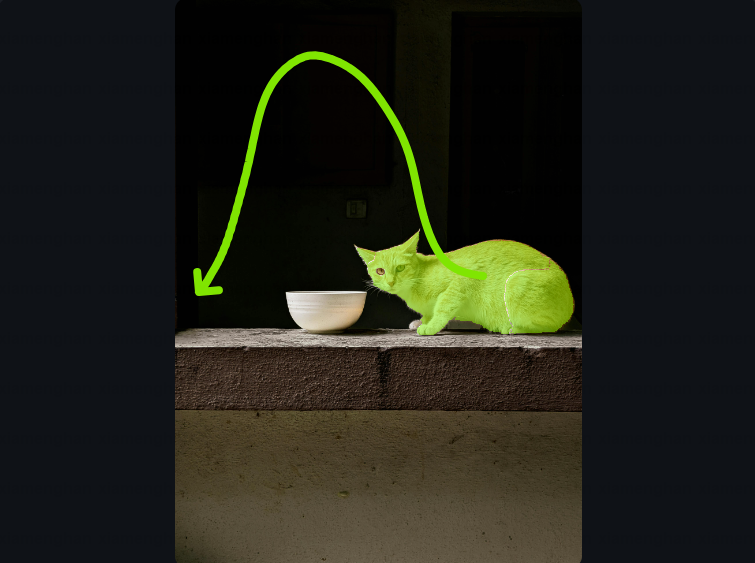 |
|
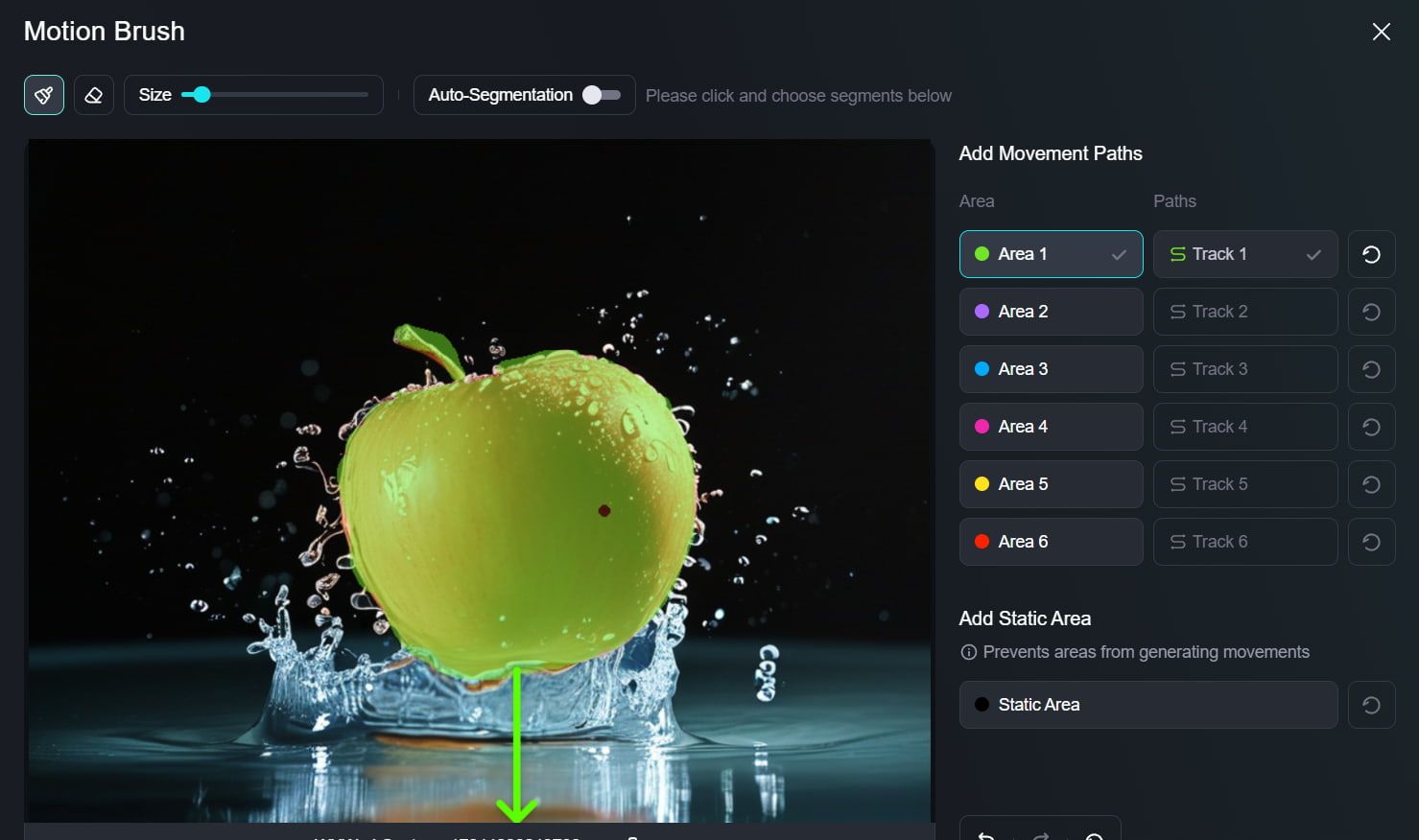 |
Key Features of Kling AI's Motion Brush
Versatile Brush Size Options
Enjoy the freedom to adjust the brush size up to a generous 50px. Whether you’re creating sweeping motions or intricate details, this flexibility allows you to tailor your animations to perfection.
Intelligent AI-Powered Auto Segmentation
Activate the auto segment feature to harness the power of AI, which assists in crafting precise motion paths quickly. This intelligent support simplifies the drawing process, allowing you to focus more on creativity.
Effective Static Area Designation
With the static brush, you can strategically select areas of your image to remain completely still. This feature creates a striking contrast between animated and static components, enhancing the overall impact of your artwork.
Natural Motion Path Creation
Draw intuitive pathways that follow the flow of natural movement, ensuring that your animations are not just visually appealing but also realistic and engaging for your audience.
Unleash Your Creativity With Kling AI Motion Control
The Kling AI Motion Brush opens a world of creative possibilities for artists, designers, and content creators alike. Here are just a few examples of what you can achieve with this innovative tool:
- Transform a still landscape into a dynamic scene with moving elements like swaying trees and flowing rivers.
- Animate characters in your artwork to express emotions and actions, such as waving, smiling, or dancing.
- Create engaging promotional materials by adding movement to product images or brand mascots.
- Add a touch of magic to your social media content by turning your favorite photos into eye-catching animated clips.
Best Practices for Using Kling AI Motion Brush
Focus on One Element
Use the Motion Brush on just one part of your image at a time. This makes it easier to create clear and smooth animations.
Keep Connected Areas Together
Try to draw motion paths for parts of the image that are close to each other. This helps the movement look more natural.
Use the Static Brush Wisely
Mark areas you don’t want to move with the static brush. This makes the moving parts stand out more.
Plan Your Motion Paths
Think about where you want the element to start and end before you draw. This helps create realistic movement.
Combine with Text Prompts
Pair your brush strokes with words that describe the movement. This can improve the overall animation and make it more engaging.
What Do Users Think of the Motion Brush?
It’s easy to see how the Motion Brush may prove to be an exciting and appealing feature for lots of different users, such as graphic designers, artists, and other creatives, as well as business users. And many users have already shared their opinions online, with lots of positive comments and glowing reviews for Kling AI’s Motion Brush so far.
- In this Reddit thread, for example, multiple experienced graphic designers shared their excitement about the tool, with some citing it as a game-changing piece of technology and some even saying that it could even transform the film industry.
- Elsewhere, more users have spoken of how powerful and how much potential the Motion Brush has, and that it could, effectively, be used to help people make entire movies and TV shows with a fraction of the usual time and effort.
- There are also many more threads and discussions online with people talking about how exciting and impressive the Motion Brush is and how it heralds a bold future for creative content on the whole.
More Reviews on X
Kling AI 1.5 Motion Brush is incredible.
— Min Choi (@minchoi) November 30, 2024
You can give different motions to multiple subjects in the same scene.
Game changing control and quality
6 wild examples: pic.twitter.com/sEDbNC1iPq
🔥 #kling_ai Motion Brush is an absolute game-changer! 😍
— Pierrick Chevallier | IA (@CharaspowerAI) September 30, 2024
The craziest part? It’s only available for model 1... Just imagine what’s coming with 1.5 model! 🚀
Have you tried it? What do you think? pic.twitter.com/1xOk9twAjr
Kling AI 1.5: Unleash the Power of the Motion Brush@Kling_ai just got massive updates, and it's the same affordable price.
— el.cine (@EHuanglu) September 19, 2024
But, to me, the most POWERFUL feature is the Motion Brush. It basically helps us direct the movement of our actor so our prompts can be super simple.
4… pic.twitter.com/YygirB8wZm
Kling AI Motion Brush is insane.
— AI Andy (@TheAIAndy) December 9, 2024
Creating custom AI videos has never been easier.
6 examples of what you can do with it:
1.pic.twitter.com/2544MyT7AM
This AI Motion Brush tool is insane!
— el.cine (@EHuanglu) November 28, 2024
It lets you control the movement and actions of 5 different objects simultaneously. It's the only AI tool can do blocking for AI filmmaking so far.
You have free credits to try on Kling AI, link in comments!
Here’s how to get started: pic.twitter.com/H77RVNV7m4
Here is why @Kling_ai Motion Brush is absolutely insane!
— el.cine (@EHuanglu) September 23, 2024
We can literally control 3 different subjects at the same time and Kling understands how they should move, this is scary.
But the thing that really blew my mind is the car that's coming towards us actually avoids the red… pic.twitter.com/YjHc1arbYH
Playing with motion brush @Kling_ai, this one is totally unexpected🤣 (or is it?
— Xiaojian Ma (@jeasinema) September 25, 2024
thanks for the reference image @EHuanglu pic.twitter.com/bA6J3YEs2W
Discover Kling AI's Other Features
Useful Articles About Kling AI Motion Brush
Learn how to use Kling AI motion brush and discover more articles about its video generator!
FAQs
What is the Kling AI Motion Brush?
The Kling AI Motion Brush allows users to animate specific elements within a static image by drawing motion pathways. This feature transforms still images into dynamic animations, enabling users to create fluid movements like waving, nodding, or even standing up from a bench.
How do I use the Motion Brush of Kling AI?
Using the Motion Brush is straightforward and involves three main steps: start by uploading the photo or artwork you wish to animate, utilize the Motion Brush to outline the element you want to animate and draw the corresponding motion pathway, confirm your selections, and click Create to let Kling AI animate the image based on the pathways you've drawn.
Where can I try the Kling AI Motion Brush?
You can explore the Kling AI Motion Brush for free on Pollo AI. This platform allows you to experiment with the tool and see how it can enhance your creative projects.