Unwanted objects in videos can be frustrating, and traditional editing tools make removing them complicated and time-consuming. But what if you could erase anything in seconds? That's exactly what Runway's AI-powered inpainting tool does!
With simple clicks, you can remove objects easily—no professional skills are needed. Runway's smart AI fills in the removed part seamlessly, making it look like the object was never there.
Ready to learn how to remove an object using Runway? We're explaining each step in this guide (from uploading your video to exporting a flawless edit). Keep reading!
Introduction to Runway's Inpainting Tool
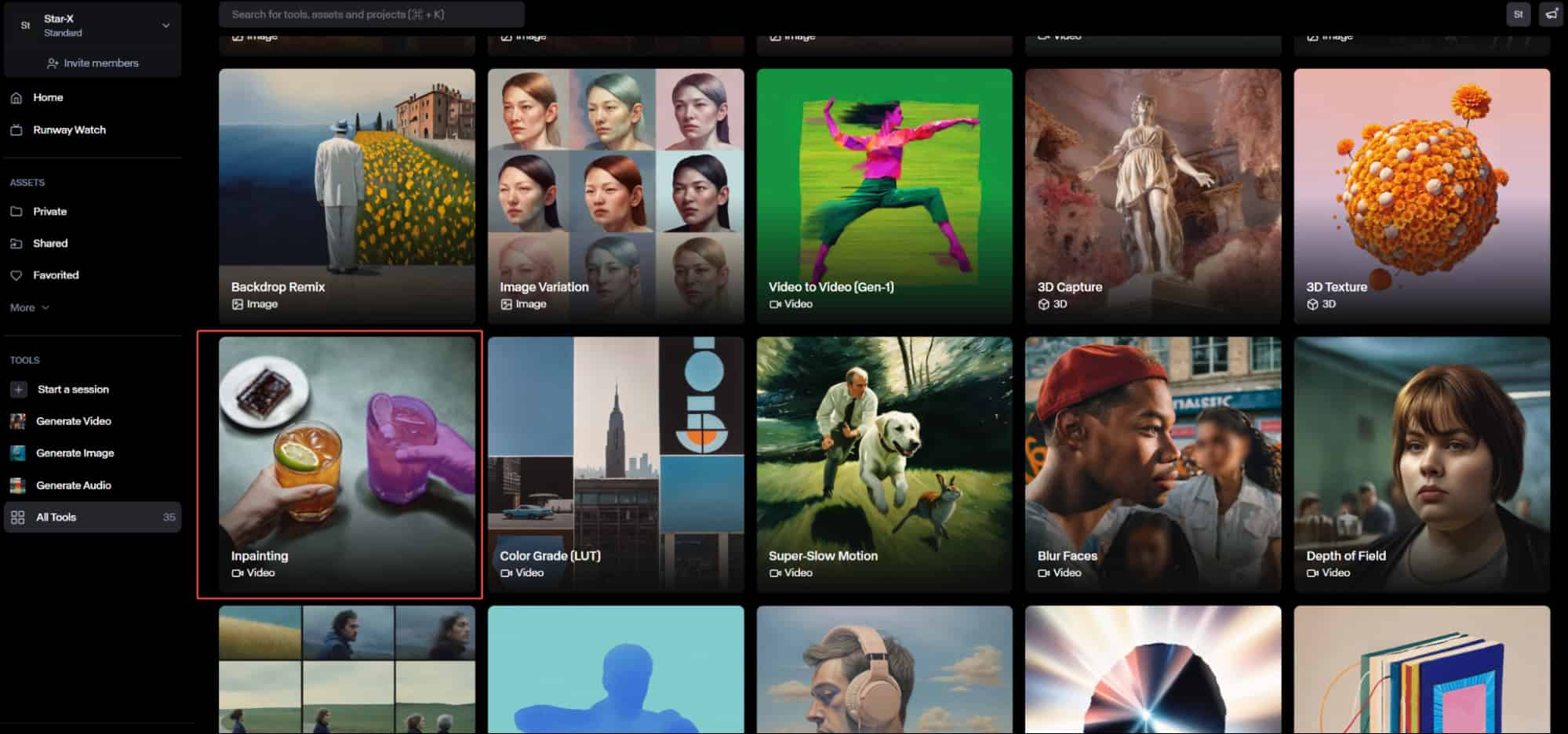
Runway’s inpainting tool makes video editing so much easier. It’s like having a magic eraser—just use the brush to remove any object you want to erase.
The best part? You don’t need advanced video editing skills—the AI takes care of everything for you. Runway doesn't just erase objects; it understands the background and fills in the missing details.
Runway's inpainting tool is perfect for:
- Content creators
- Filmmakers
- Anyone who wants clean, professional-looking videos.
Plus, it saves time and removes frustration.
On top of that, Runway's inpainting tool works incredibly well. It works right in a web browser, so there's no need to download expensive software or learn complicated editing skills. Anyone can use it, even without experience. The AI does all the hard work, making video editing simple for everyone.
How to Remove Objects Using Inpainting in Runway?
Removing an object from a video using Runway's inpainting tool is simple and quick. You only need to upload your video, mark the object, and let Runway's AI handle the rest.
Follow this step-by-step guide to get clean and professional-looking results.
Step 1: Accessing the Inpainting Tool
To start, go to Runway's official website and sign in to your account. If you don't have one, you can create a free account in just a few seconds. Once logged in, you'll be taken to the main dashboard.
At the top of the page, you'll see a search bar. Click on it and type "Inpainting".
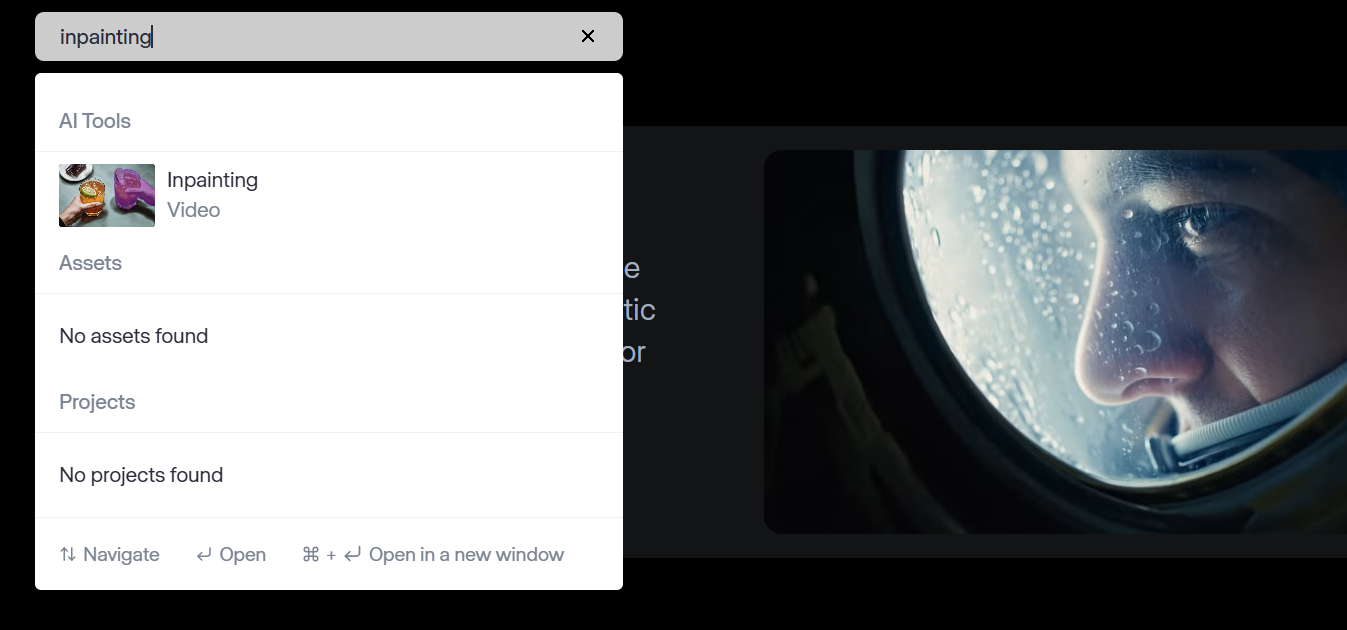
Press Enter, and the inpainting tool will appear in the search results. Click on it to open the editing workspace.
Step 2: Uploading Your Video Clip
Once inside the inpainting tool, the next step is to upload your video. You can either click the "Upload" button on the left or "drag and drop" the video. If you've already uploaded videos to Runway before, you can find them in the Assets section and select them from there.
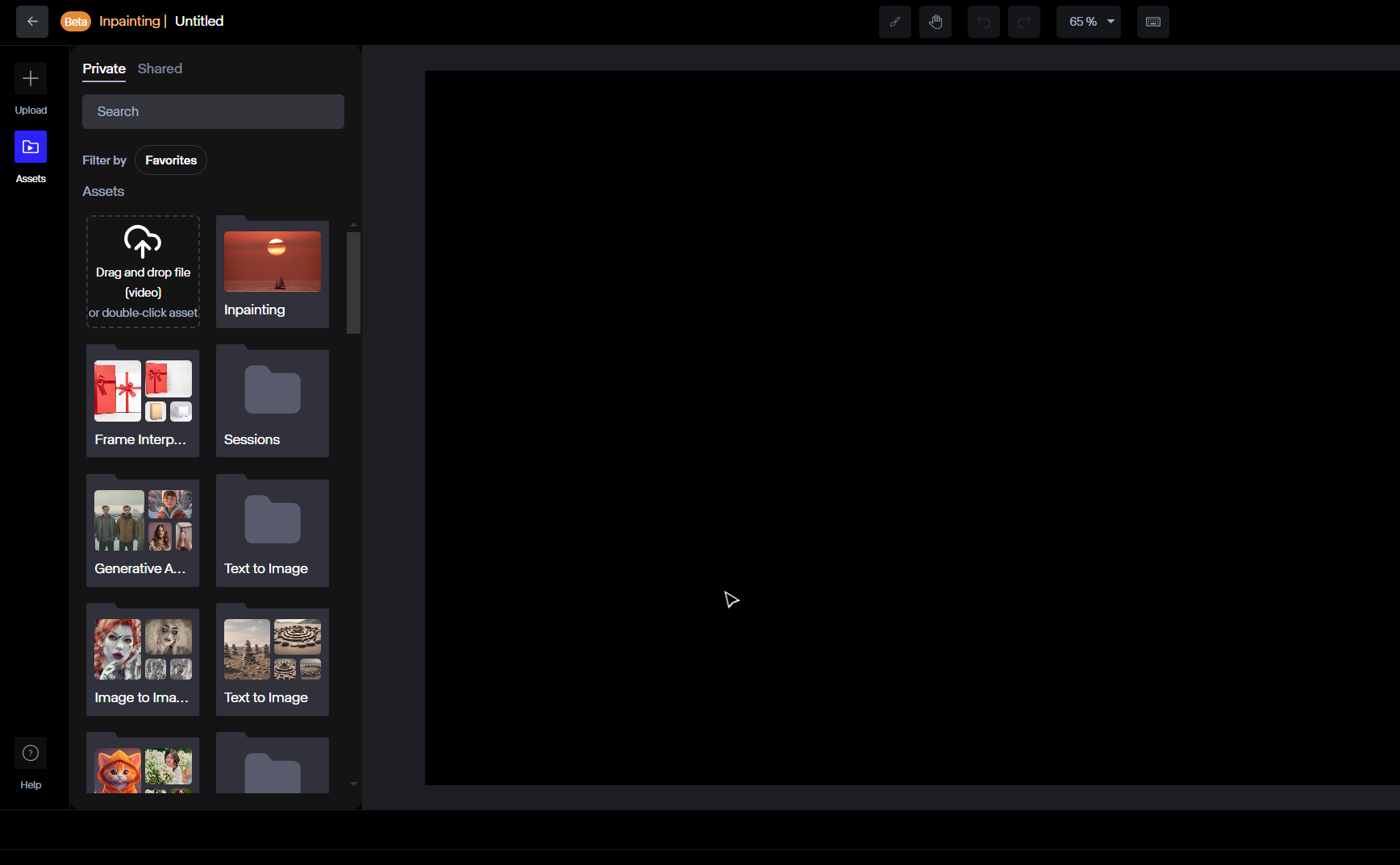
For the best results, choose a high-quality video where the object you want to remove is visible (but not taking up the entire frame). The AI works best when there is enough background information for it to fill in the missing parts naturally.
If the object is too large or moving too much, the inpainting might not be as smooth, so pick your clips carefully.
Step 3: Applying the Inpainting Effect
Now, it's time to remove the unwanted object. You will already see a brush on your screen. Use it to paint over the object you want to remove. Make sure you cover the entire area properly, but don't go too far outside of it, or Runway might erase things you want to keep.
You can also adjust the brush size from the settings. Most users prefer to do this to be more precise, especially for smaller objects.
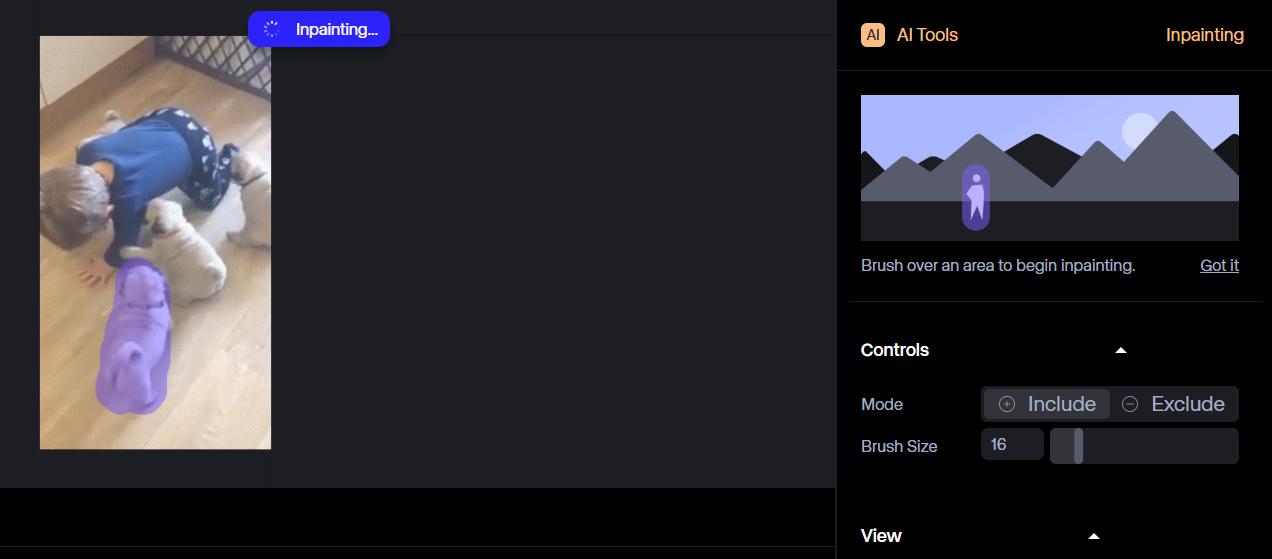
Runway will process the video clip and remove the object. If you want to edit the video more, click on "Done Inpainting" at the bottom of the right bar and it will open up the advanced editing tools bar on the right side.
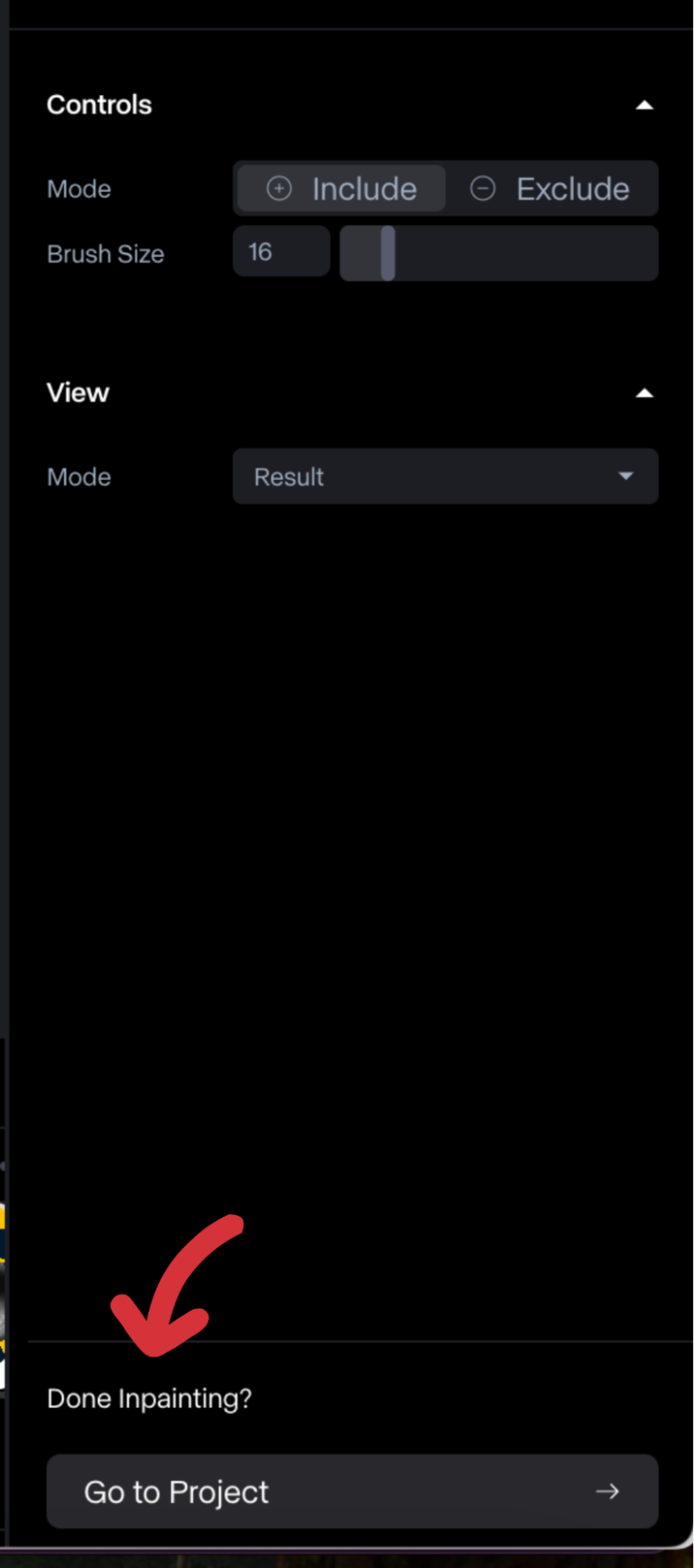
For example, you can use the Position and Size settings to adjust the placement and dimensions of a video clip. There's also Rotation, which gives flexibility to tilt or rotate elements. Sometimes, you need to tilt or rotate something in your video to make it look just right. For this, you can use the Rotation tool.
Additionally, the Speed setting allows adjustments to playback speed.
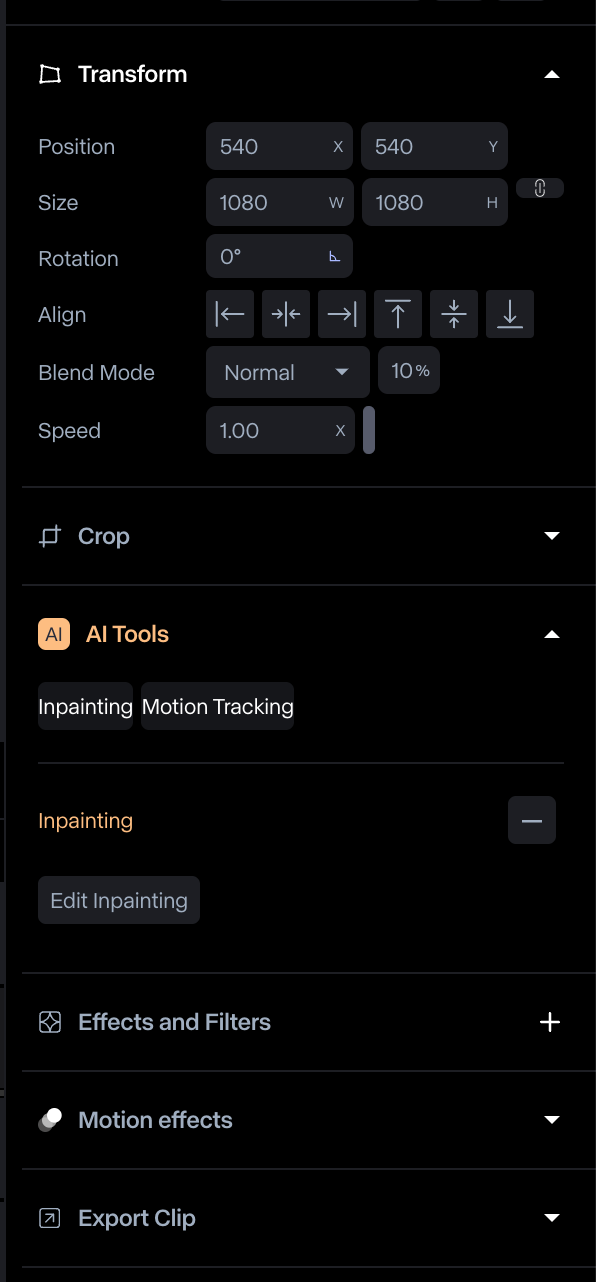
Step 4: Preview the Edited Video
Once you're done removing objects and editing other details, you can then preview the video. On the right bar, scroll down to the bottom and click on “Export Clip.” Then, you will see the "Preview" option.
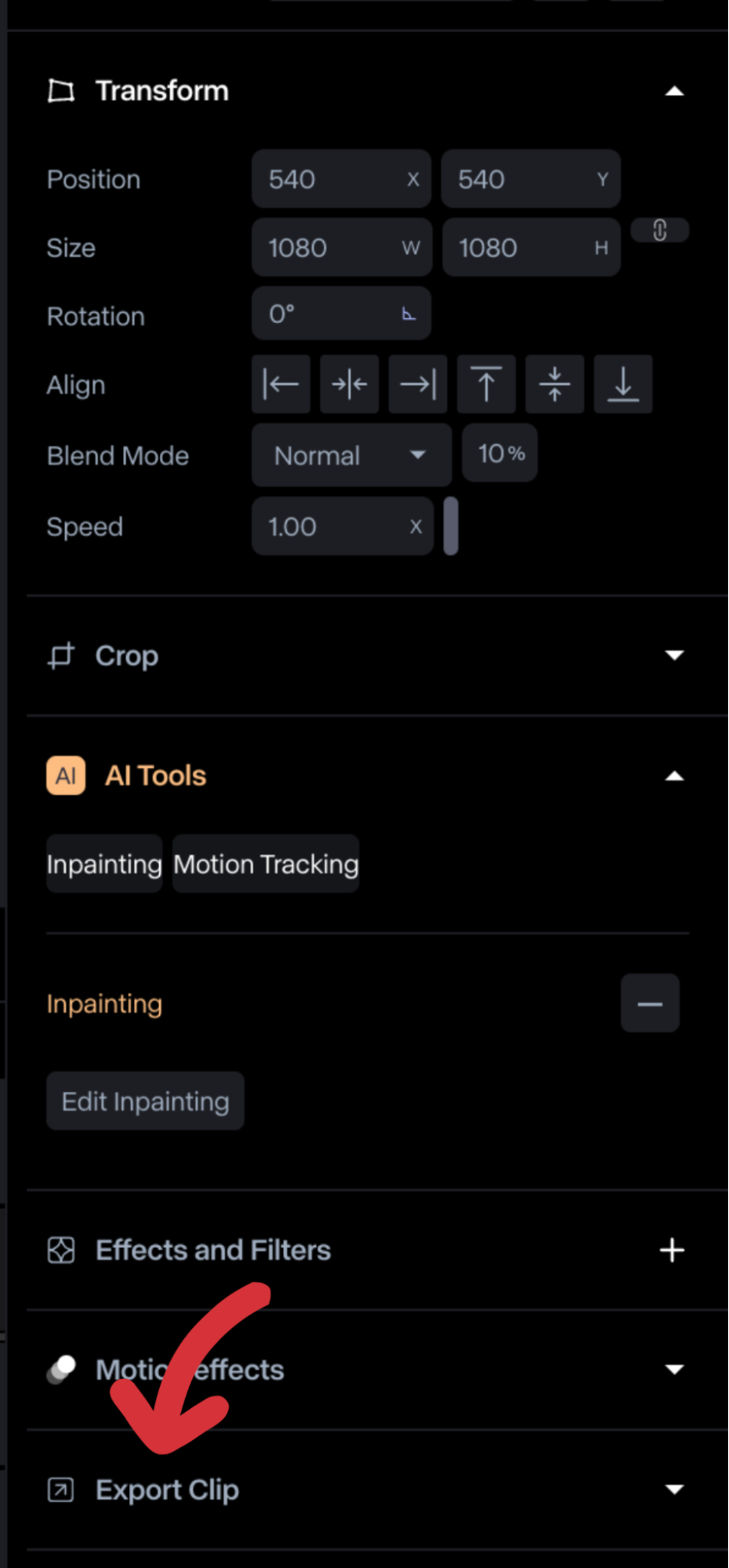
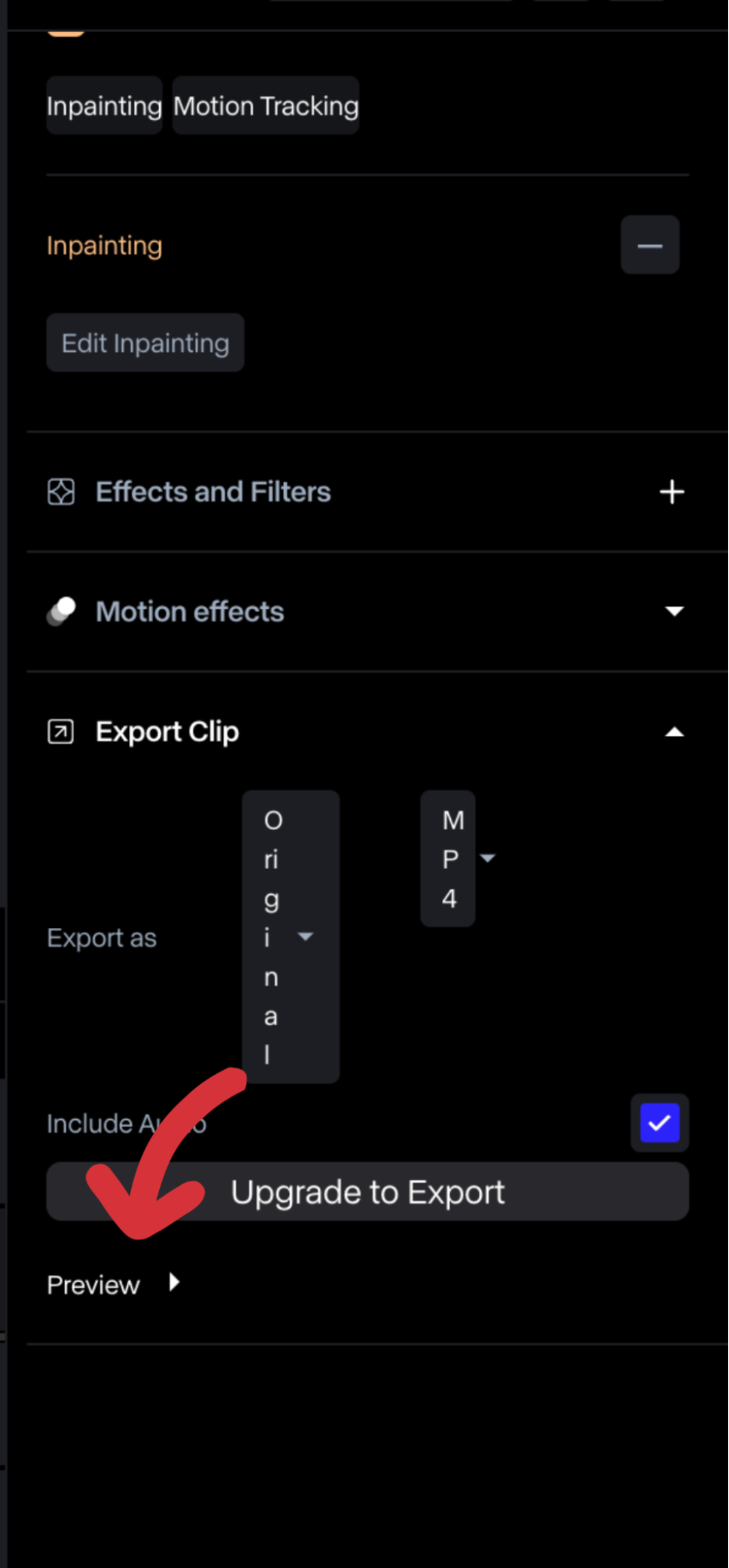
Step 5: Exporting the Edited Video
After you're happy with the results, it's time to save your edited video. Click on the "Export Inpaint" button at the top right of the screen. This will bring up the export settings.
Note that if you have a free account, you can only save 720p. For 1080P or 4K, you will need to upgrade your plan. Also, keep in mind that if you have a free plan, you can only download the video in MP4 format. Only the premium plan allows you to download your files in ProRes or PNG.
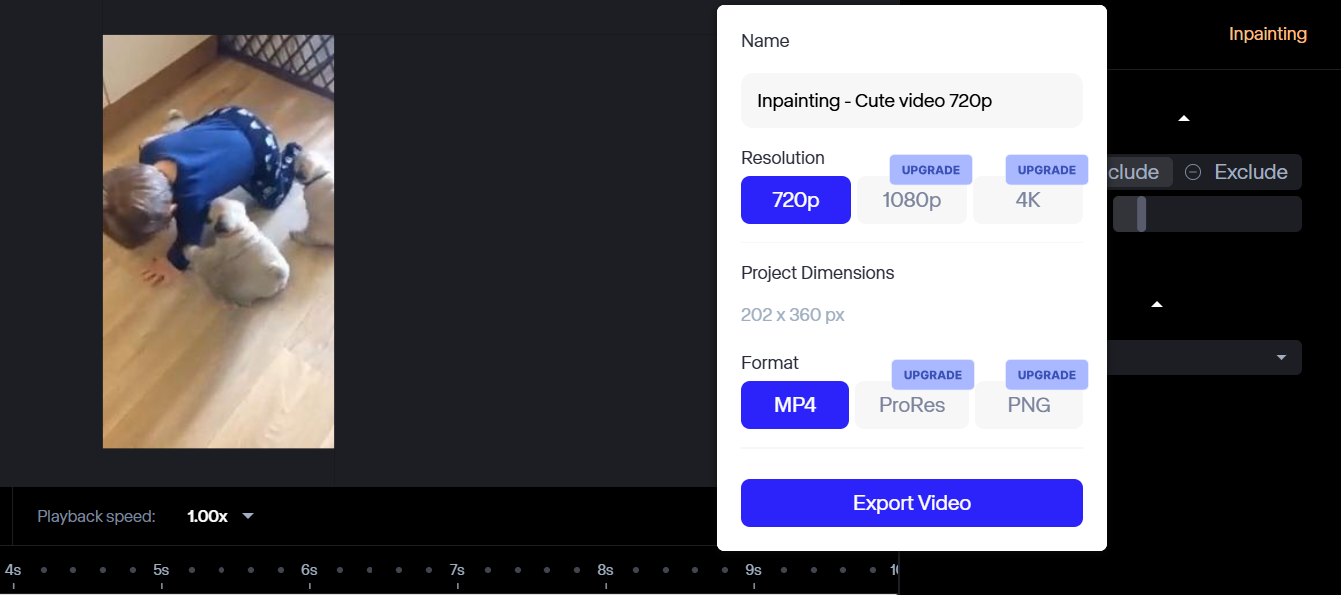
Once you pick the resolution and format, Runway will process the video and save it to the Assets folder. From there, you can download it without hassle.
It's that simple!
When to Remove an Object Using Runway?
Sometimes, a video has unwanted objects that ruin the shot. It could be a person walking by, or something in the background just looks off. Here are some common situations where removing an object with Runway can be helpful:
Removing Unwanted People
Sometimes, random people appear in the background of a video. This happens a lot in public places. A stranger might walk by, or someone might accidentally stand in the frame. Even a reflection in a mirror or window can be distracting.
If these things take the focus away from the main subject, Runway can remove them easily. The video will look cleaner and more professional.
Fixing Accidental Objects
Many times, an object gets left in the frame by mistake. Imagine you just finished filming a great video, but then you notice something ruining the shot—maybe a bag, a microphone, or even a random water bottle sitting in the corner.
Instead of going through the hassle of reshooting everything, you can use Runway to easily erase those unwanted objects in just a few clicks.
Cleaning Up the Background
A messy background can make a video look unprofessional. Maybe there is trash on the ground, a cluttered desk, or furniture that doesn't fit the scene. Removing these distractions makes the video look more polished.
Runway can help create a simple and clean background.
Removing Distracting Text or Logos
A video might have text, watermarks, or logos in the background that don’t belong. Runway lets you remove them quickly without leaving any weird marks. Just a few clicks and your video looks clean.
Fixing Mistakes in Footage
Sometimes, a small mistake gets caught in the video. Let's say a crew member's hand is visible in a shot. Instead of spending hours editing frame by frame, you can use Runway to remove these mistakes quickly and smoothly.
Improving Aesthetic Appeal
A good video keeps the focus on what really matters.
If there’s something in the frame that doesn’t belong—like a random object or an unwanted detail—removing it can make a big difference to the visual aesthetic. Runway makes this process easy by helping you clean up your videos without complicated editing.
Conclusion
Removing unwanted objects from videos has never been easier. With Runway's inpainting tool, you can clean up your footage in no time. This tool definitely saves time and effort. It's fast and easy, which means no long editing hours. Plus, it works directly in your web browser, so you don't have to download any software, either.
Try it today and see how effortlessly you can remove objects from your videos!