Many Runway users expect smooth, cinematic camera movement in their videos, but when they hit play, the camera doesn't move. It feels stuck, like a still image. If you're facing the same issue, there's no need to worry.
You can fix the Runway no camera movement problem just by following simple solutions. In this detailed guide, we'll break down exactly why it happens and how to fix it fast. By the end, you'll know exactly how to get smooth, dynamic camera motion in your videos again.
Why Is Runway Not Showing Camera Movement?
If you're using Runway and noticing that the camera isn't moving, don't worry—there's usually a simple explanation. Users may face this issue if certain configurations are incorrect or if their browser and software are not compatible.
Let's explore the main reasons why camera movement might not be working in Runway.
Static Camera Setting Enabled
One of the most common reasons for no camera movement in Runway is that the "Static Camera" setting is turned on. This setting does exactly what it sounds like—it keeps the camera still. So, even if you expect movement, the final video will remain in one position.
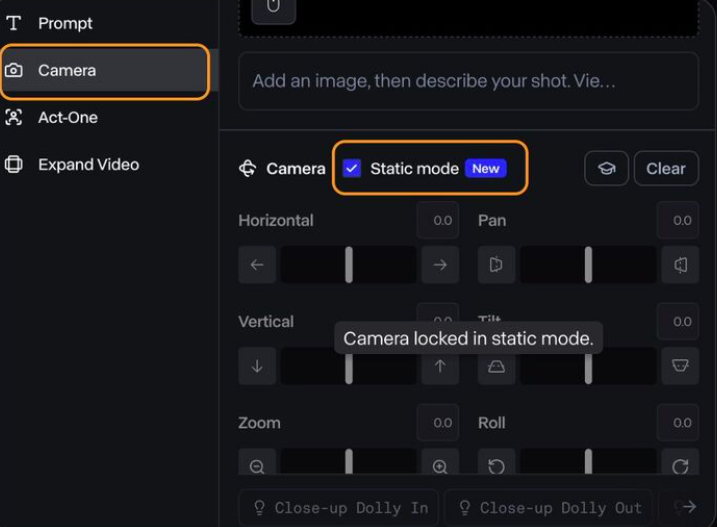
Many users don't realize this setting is enabled because they assume Runway automatically adds smooth camera motion. However, Runway only moves the camera if you allow it to. If this setting is on, it prevents any movement, even if you've applied other motion settings.
Advanced Camera Controls Not Configured
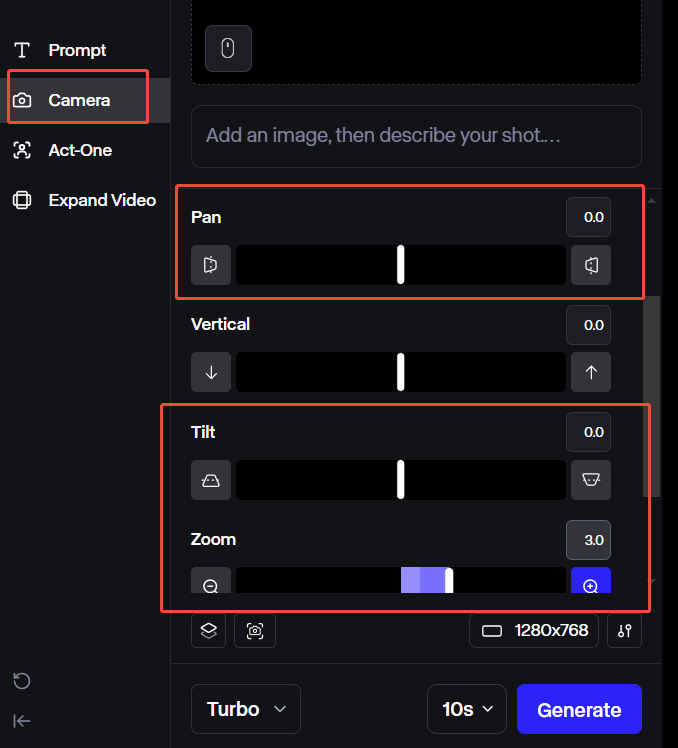
Even if the Static Camera setting is off, your video still won't move unless you configure the Advanced Camera Controls. These controls allow you to adjust things like:
- Panning (moving left or right)
- Zooming (moving in or out)
- Tilting (moving up or down)
If these settings are left untouched, the camera stays still by default. Properly adjusting these settings can help Runway to perform your video better. And you have to manually adjust these settings if you want motion in your final video.
Another issue is that some people apply the settings incorrectly. For example, if you set the zoom effect too low, you won't see much movement.
Incompatible Browser Usage
The browser you use can make or break how Runway works. Runway is designed to run best on Chromium-based browsers like:
- Google Chrome
- Microsoft Edge
If you're using Safari, Firefox, or another non-Chromium browser, you might run into issues, including camera movement not working. This happens because different browsers support different web technologies, and some of the features Runway needs do not work properly on these non-Chromium browsers.
Browser Extensions Interference
Browser extensions can also cause problems with Runway. Extensions like Ad blockers, Script blockers, and Privacy protection tools can interfere with how Runway loads and functions. These browser extensions often block certain scripts that are essential for camera movement to work properly.
Outdated Browser or Software
Running an outdated browser can also cause camera movement to stop working. Runway frequently updates its features, and those updates have to rely on the latest web technology. If your browser is old, it might not support those new features of Runway, including camera movement.
Input Image Considerations
The type of content you use in Runway can affect camera movement. Different types of images react differently to the same motion settings. For example, a close-up portrait might not show much movement because there's little space to pan or zoom.
Now that you know the causes behind no camera movement in Runway, let's take a look at how you can solve this issue.
How to Solve Runway No Camera Movement Issue
If Runway isn't showing camera movement, don't get stressed. Fixing it is simple once you identify the cause. Below are the best ways to ensure smooth motion in your Runway videos.
Disable Static Camera Setting
One of the most common reasons for no camera movement is the Static Camera setting being turned on. If your video looks completely still, this is the first thing you should check. Here's what to do:
- Open Runway and go to your project.
- Click on the Camera option on your left.
- Look for the "Static Camera" box.
- If it's turned on, switch it off to enable movement.
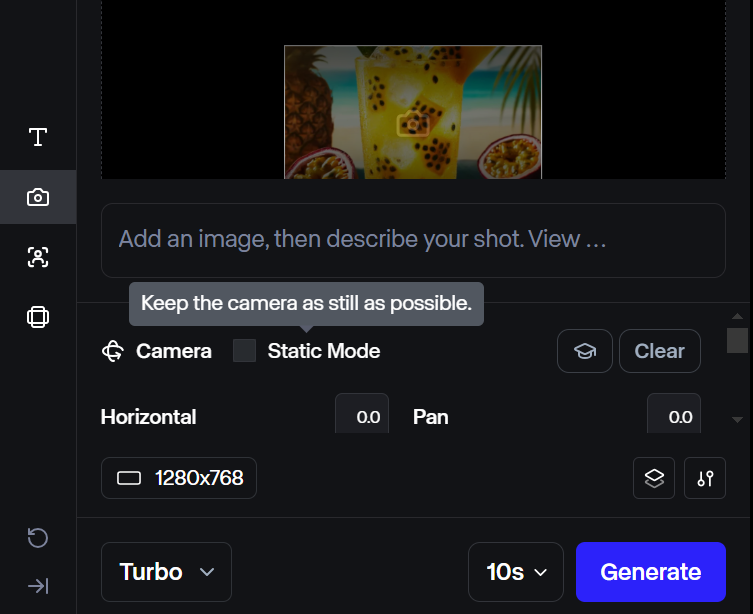
After this, play back your video to see if the camera movement is now working.
Check Your Prompt or Input Settings
Runway generates motion based on the instructions you give it. If your prompt is unclear or doesn't specify movement, the AI may not create any. Sometimes, simply adjusting the way you word your prompt can make a big difference in how the AI interprets your request.
Switch to a Chromium-Based Browser
Runway works best on Chromium-based browsers like Google Chrome, Microsoft Edge, or Opera. If you're using Safari, Firefox, or another browser, you might experience problems, including no camera movement.
Just follow these steps:
- Download and install Google Chrome (or Microsoft Edge/Opera) from their official website.
- Using your new web browser to access Chromium.
- Log in to your account and open your project.
- Test the video playback to see if the camera movement is now working.
Disable Conflicting Browser Extensions
Certain browser extensions, such as ad blockers, script blockers, or privacy tools, can interfere with Runway. Follow these steps to disable conflicting extensions:
- Open your browser's settings (Chrome: click on the three-dot menu → "Extensions").
- Look through your installed extensions, especially privacy or script-blocking ones.
- Disable all extensions temporarily by toggling them off.
- Refresh the Runway and check if the camera movement is working.
- If movement returns, enable extensions one by one to find the problematic one.
Update Browser
Runway frequently updates its features, and an outdated browser may lack the necessary compatibility. Using the latest version of your browser ensures smooth performance and full functionality.
- Open Google Chrome, Click the three-dot menu you see in the top-right corner, then select Help.
- Next, click on "About Google Chrome."
- Then, your browser will check for updates and install them if available.
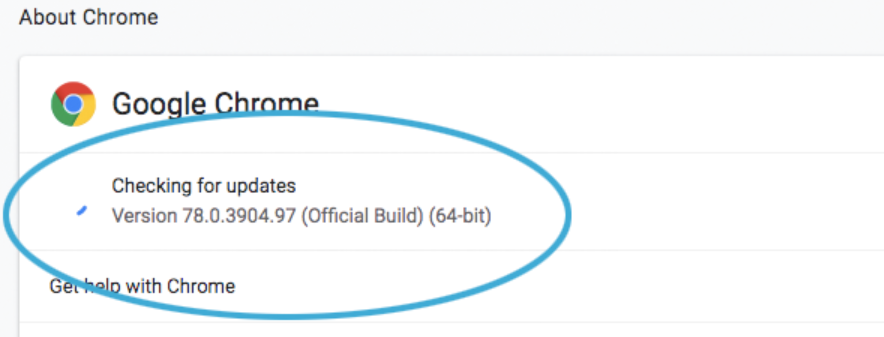
Lastly, click Relaunch to restart Chrome and apply the update.
Test on Another Device
If Runway still isn't showing camera movement, try using a different device to see if the problem is specific to your computer. Sometimes, hardware limitations, conflicting software, or network restrictions can affect performance.
If it works on another device, the issue is likely with your original computer, browser, or network. You should then compare software versions and settings between both devices to identify differences.
Check GPU and Performance
Runway relies on GPU (Graphics processing unit) acceleration to generate and render motion smoothly. If your system's GPU is underpowered or outdated, it might struggle to process camera movement properly. Ensuring your GPU is enabled, and drivers are updated can help improve performance.
If you're using Windows, then follow these steps:
- Open Task Manager (Ctrl + Shift + Esc) → "Performance" → "GPU" to check GPU usage.
- Update your GPU drivers through Device Manager (right-click "Display Adapters" → "Update driver").
- If your GPU is outdated, consider upgrading to a newer model.
For Mac:
- Click the Apple logo → "About This Mac" → "Graphics" to check your GPU.
- Ensure macOS is up to date to get the latest GPU optimizations.
Restart your system after any updates and test Runway again.
Contact Runway ML Support
If none of the above fixes work, the issue might be on Runway's side. Contacting their support team can help determine if there's an internal issue with this platform.
Visit the Runway's help center and submit your requirements. Then, wait for a response—support typically replies within 24-48 hours.
Conclusion
Fixing the Runway no camera movement issue is easier than you think! First, turn off the Static Camera in Runway settings. After this, adjust other advanced camera controls for proper motion. Make sure you are using a Chromium-based browser like Chrome or Edge. Furthermore, disable conflicting extensions that might block the system from performing well.
Runway is a powerful tool, and once you get these settings right, your videos will look better than ever. Now, go create something amazing!