Runway is one of the most advanced AI video tools out there, so when it's not working, it can be really frustrating. You expect smooth, fast video generation, but instead, you get errors, slow loading, or a screen that won't respond. It's annoying, and you just want to fix it right away.
The good news? If you find Runway not working, don't stress—most issues have easy solutions. In this guide, we'll break down every possible reason why Runway is not working and show you exactly how to solve it. Stay tuned!
Why Is Runway Not Working?
If Runway isn't working for you, there could be a few reasons behind it. Let's go over the most common ones:
Runway's Servers Are Down
Sometimes, Runway might not work because their servers are down. This means the problem is with Runway's system (and not yours). To confirm, you can visit their status page to see if they're experiencing any issues.
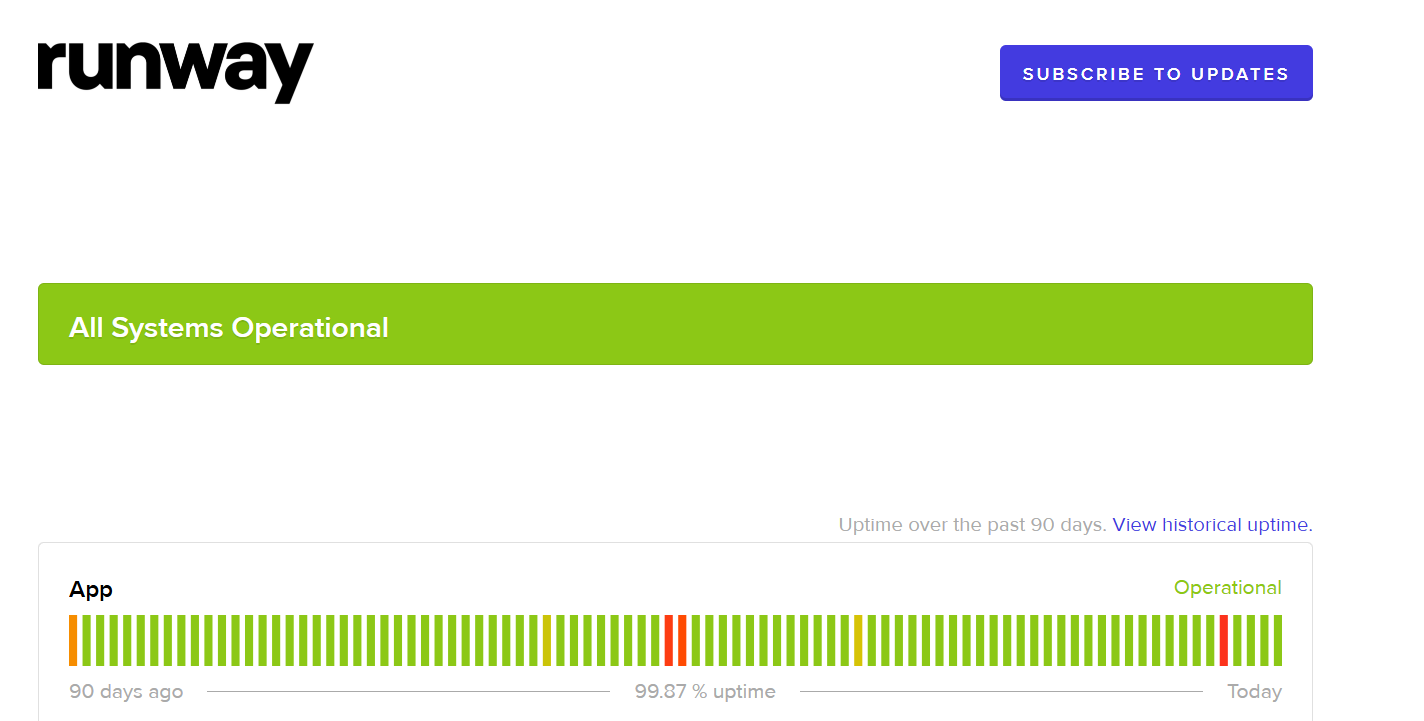
Incompatible Browser
Runway works best on browsers like Google Chrome or Microsoft Edge, which are built on Chromium. If you're using a different browser, like Safari, you might face problems. Switching to a Chromium-based browser can help. If you're already using a compatible browser and still facing issues, make sure it's updated to the latest version.
Ad Blockers, Firewalls, or VPNs Blocking Runway
Tools like ad blockers, firewalls, or VPNs can sometimes prevent Runway from working correctly. These tools can block necessary connections that Runway needs to operate.
Network Restrictions or Router Failure
Sometimes, the Wi-Fi or internet connection you're using might block Runway. This usually happens in schools, offices, or public places where certain websites and apps are blocked. These networks do this to save internet speed or keep people focused.
Browser Cache
Over time, your browser collects data in order to bring you a better experience. However, this cached data can sometimes cause problems with web applications like Runway. Clearing your browser's cache can resolve most of the problems.
Browser Extensions Causing Interference
Some browser extensions can interfere with how websites work, and that includes Runway. Extensions like ad blockers, privacy tools, or script blockers change how web pages load, which can accidentally stop Runway from working properly. Even extensions meant to improve browsing can sometimes conflict with these platforms.
Incorrect System Time & Date
Having the wrong date and time on your device can cause problems with web services. Runway relies on accurate system time to function correctly. So, ensure your device's date and time are set correctly.
Most devices have an option to set time automatically based on your location, which helps prevent such issues.
Credit & Subscription Issues
You may now already know that Runway offers both free and paid plans. If you've used up your credits or your subscription plan has expired, you might not be able to continue to generate videos.
Check your account to see if you still have available credits or an active subscription.
Runway Credits Didn't Refresh
Sometimes, even after buying credits, they don't show up in your account right away. This can be really frustrating, especially when you're in the middle of a project. This usually happens due to a payment processing delay or a glitch in Runway AI's system.
So, now you know the causes behind Runway not working. Let's now look at the solutions to these problems in detail.
How to Solve Runway Not Working Issues
If you're having trouble with Runway, don't worry. There are several solutions you can try, and we are now discussing them:
Check the Official Status Page
First, see if Runway is having any issues. Go to their status page and look under the "App" section to confirm. If you find that there's a service outage, it's best to wait.
Switch to a Chromium-Based Browser
Runway works best on browsers like Google Chrome, Microsoft Edge, or Brave. If you're using Safari or Firefox, you might run into problems. Switching to a Chromium-based browser can really help.
Disable Ad Blockers, Firewalls & VPNs
As mentioned above, sometimes, tools like ad blockers, firewalls, or VPNs can interfere with Runway. Try turning them off temporarily, then refresh the Runway page to see if that solves the problem.
If Runway works fine after disabling one of these tools, you know that's the cause. In that case, you can add Runway AI to your allowlist in your ad blocker or firewall settings.
Allowlist Runway on Your Network
Your network settings might be blocking Runway. To fix this, add the following domains to your router or company network's allowlist:
- *.runwayml.com
- *.runwayml.cloud
- *.*.runwayml.cloud
By adding these domains, you're telling your network that it's okay to communicate with Runway.
Clear Browser Cache
In most cases, clearing your browser's cache can fix Runway errors. Here's what to do:
- In Google Chrome, go to Settings.
- Click on Privacy & Security and look for "Clear Browsing Data." Click on it.
- After this, select "Cached images and files" and "Cookies and other site data" and click "Delete data."
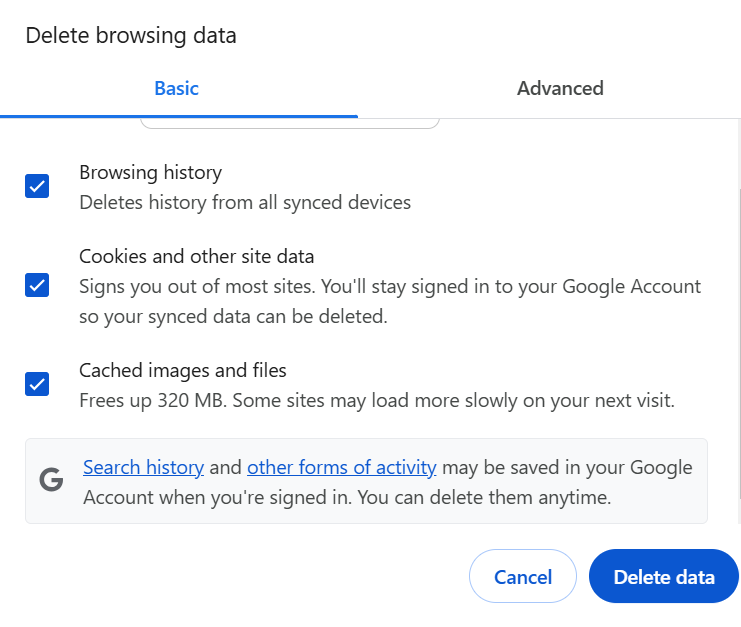
This will remove the stored data and can resolve most issues with Runway.
Check Credit Balance & Usage
Runway operates on a credit system. Log into your account, go to "Manage your plan," and then "Credits" to see your available video credits.
If you're out of credits, you'll need to buy more to keep using Runway's video generation feature.
Verify Subscription & Payment Status
Sometimes, subscription or payment issues can cause problems. Check if your payment was successful and sign in using the correct account email.
If there's an issue with your subscription, contacting Runway's Help Center can help resolve it.
Runway Alternative Recommendation: Try Pollo AI
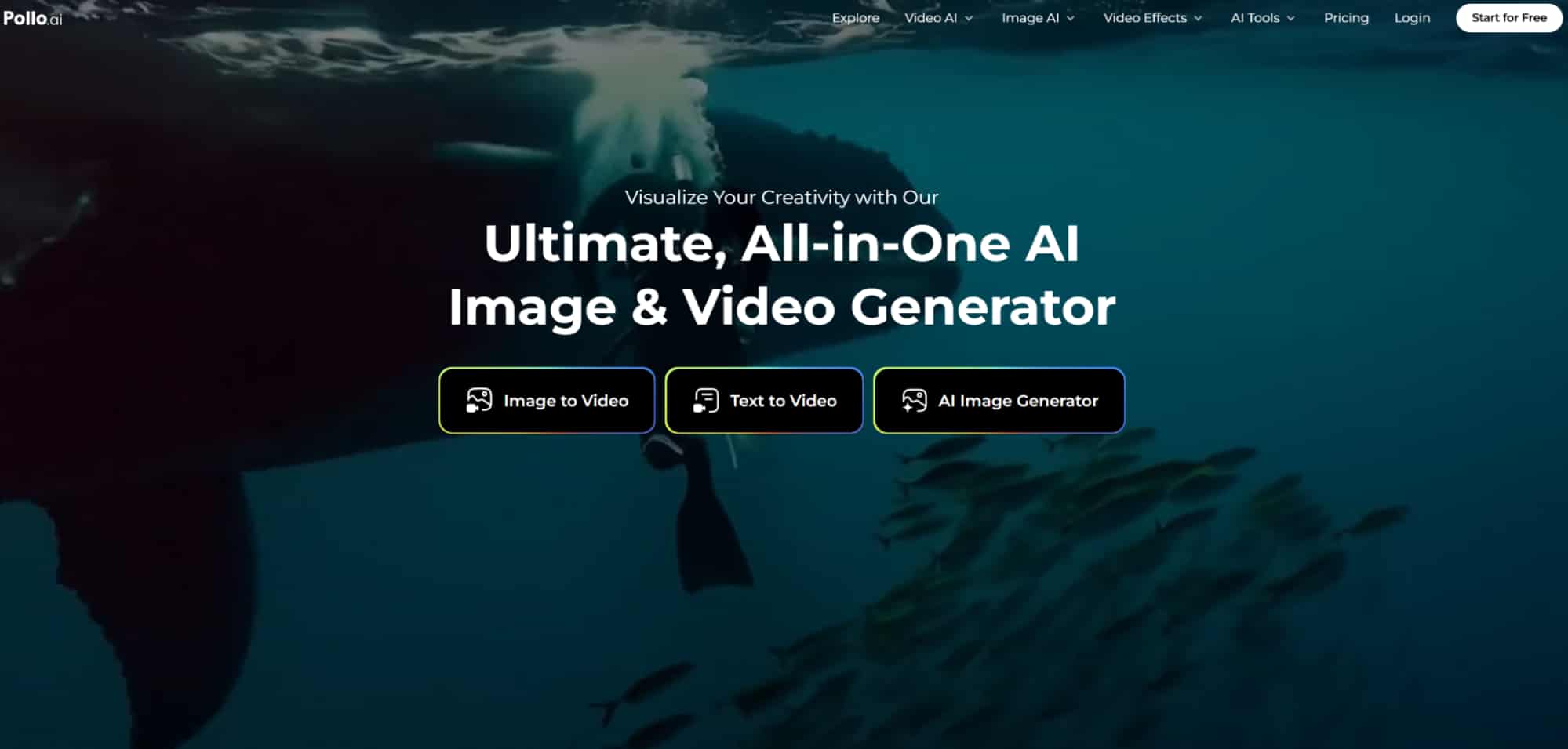
Luckily, there is a one-stop solution for all of Runway’s problems: Pollo AI. It's a powerful all-in-one AI video generator that makes creating videos simple and efficient. And the best part is that Pollo AI doesn’t have ANY of the problems outlined above so users can confidently use this platform.
The big difference? While Runway mainly relies on its own AI models, Pollo AI gives you access to multiple AI video models in one place. Here are some models included:
Key Features of Pollo AI
Pollo AI makes video creation smooth and professional with powerful features. Here are the top ones:
Turn Text Into Videos
Type a short description, and Pollo AI will turn your words into a video. This is perfect for those who don't have any advanced editing skills. And you can watch this video to learn to convert text into videos using Pollo AI:
Image to Video
If you have a sharp, high-quality image, Pollo AI can bring it to life. People use this tool to:
- Add effects that bring photos to life.
- Turn pictures into animated stories.
- Create eye-catching visuals that grab attention instantly.
Consistent Character Video
One of the biggest struggles with AI video tools is that characters don't always stay the same in different clips. One moment, they look perfect; the next, they're slightly off. Pollo AI fixes this issue by allowing users to upload multiple images for Pollo AI to refer to.
Video Editing Tools
Pollo AI gives you lots of video tools to choose from, like Face Swap, Upscaler, and more. Whether you want to fine-tune small details or completely revamp your video, everything you need is built right in.
40+ Video Effects
For all things fun, users can select from over 40 special video effects! You can upload any image and create amazing videos quickly.
Community
Pollo AI is not just a tool—it contains a community where people can share their videos. The community lets you:
- Show your videos so others can see your work.
- Watch videos made by others for inspiration.
- Copy a style with one click—if you like someone's video, you can make something similar instantly!
- Connect with other creators and learn from their ideas.
Final Thoughts: Should You Switch to Pollo AI?
If Runway isn't working for you, try the fixes discussed in this guide. And if you're looking for a more advanced and all-in-one AI video generator, Pollo AI is a fantastic alternative. It offers multiple AI models, better customization, and lots of enhanced editing tools—all in one place.
So, if you're serious about AI video creation, Pollo AI might just be the ultimate tool you need!